Spyware Frequently Asked Questions (FAQ)
- What is spyware?
- When should I be worried that my computer is infected with spyware?
- Is spyware legal?
- How do I remove spyware?
- How can I avoid spyware?
- What are some common examples of spyware?
- Glossary of spyware-related terms
What is spyware?
Spyware is any technology that aids in gathering information about a person or organization without their knowledge. On the Internet, spyware is programming that is put in someone's computer to secretly gather information about the user and relay it to advertisers or other interested parties. Spyware can get in a computer as a software virus or as the result of installing a new program.
- Spyware reduce overall system performance and generally cause problems with system stability.
- Adware can do a number of things from profile your online surfing and spending habits to popping up annoying ad windows as you surf.
- Adware can be obnoxious in that it performs "drive-by downloads," which are accomplished by providing a misleading dialogue box or other methods of stealth installation. Many times users have no idea they have installed the application. Often times, adware makers make their application difficult to uninstall.
- Not all adware is malicious, but often users are annoyed by adware's intrusive behavior. Some adware may not perform any activity other than to profile a user's surfing activity for study.
- Spyware tracks information about you and your surfing habits and employs your internet connection to report this information back to a remote location, usually without your knowledge or permission.
When should I be worried that my computer is infected with spyware?
Common symptoms of spyware infection are:
- Slow system start up
- Sluggish program response time because programs unknowingly steal your computer resources
- Unusual hard disk activity (noticeable by a grinding noise coming from your computer)
- Internet Explorer pop-up advertisements
- Browser Hijacking: When your homepage is continuously redirected or changed.
- New or unknown task bar or system tray icons
Is spyware legal?
Even though the name may indicate as much, spyware is not illegal in any way; however, there are issues that privacy-oriented users may object to. This usually involves the tracking and sending of data and statistics and the use of your Internet connection in the background.
How do I remove spyware?
WPI recommends the usage of two utilities to remove spyware - Spybot Search & Destroy and Ad-aware. Please note that the current version of Ad-Aware SE Personal Edition is not licensed for use on WPI-owned computers. It can be freely installed on personally owned hardware. Both of these utilities should be run at regular intervals (perhaps once a week or once a month). It's important to update to the latest definitions each time you run these utilities. These utilities may not remove all spyware, but they solve a large majority of the problems.
Using Spybot Search & Destroy
http://www.spybot.info
Spybot searches your hard disk for so-called spybots or adbots, the modules that are responsible for showing ads and transmitting information back to vendors. If Spybot Search & Destroy finds such modules, it will remove them or replace them with empty dummies. In most cases, the host software still runs after removing the bot. Spybot also removes your usage tracks (last visited Web sites, opened files, started programs, and cookies), so even spybots that are unknown can't transmit this private information. This program supports all three major browsers: Internet Explorer, Netscape Communicator, and Opera.
Follow the step-by-step tutorial on Spybot's web site to download, install and run: Spybot Tutorial
Please note that the CCC does not recommend using Spybot's Permanent Protection features: SDHelper or Tea Timer:
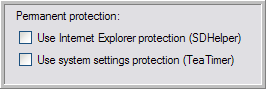
Using Ad-aware
http://www.lavasoft.com
Ad-Aware is a privacy tool that scans your memory, registry, hard, removable, and optical drives for known data-mining, aggressive advertising, and tracking components. It then lists the results and offers to remove or quarantine the components. The program detects a wide range of spyware related issues and can be updated with the latest signatures via the built-in update utility. Please be advised that removing certain components may impact the functionality of effected software applications. You should fully read the included Ad-aware documentation before removing files!
Installing Ad-aware
Please note that the current version of Ad-Aware SE Personal Edition is not licensed for use on WPI-owned computers. It can be freely installed on any personally owned hardware.
- Go to http://www.download.com, and type "Ad-Aware" in the search bar at the top, then click go. Select the most recent version of Ad-Aware and download it.
- Save the executable (.exe) file to your desktop.
- Locate the executable file on your desktop and double click it.
- Follow the instructions provided by the installer. At the last screen, click "Finish."
How to Run Ad-aware
- Close any windows that are open and then double click on the Ad-aware icon on your desktop.
- Click the Check for Updates Now link.
- In the Performing Webupdate... window, click on Connect. If a new reference file is available, a window will appear. Click on OK to download the new reference file.
- After the download is complete, click on Finish.
- Click on Start to set up and begin your scan.
- Use the Smart System Scan mode (the default mode) and click Next.
- The scan may take several minutes. During this time, you should see the progress in the Performing System Scan window.
- When the scan is complete, click Next to see the scan results.
- Uncheck any items that you want to keep. Sometimes the boxes in the list are not automatically checked and you will need to manually check them. Our recommendation is that you check all items. When you have reviewed the list to your satisfaction, click Next.
- Click OK to remove the objects.
- It is not uncommon for Ad-aware to report that it could not remove everything. It will ask if you want these items removed when you restart your computer. Click OK.
- If Ad-aware does not restart automatically after rebooting, double click on the Ad-aware icon on the desktop to continue cleaning your computer. You will want to run Ad-aware until no problems are found.
How can I avoid spyware?
- Only visit trusted sites. The internet is like a city. Sketchy things happen in sketchy areas.
- Do not install anything you aren't familiar with, especially if you didn't specifically seek out and download the software yourself.
- Do not click "yes" or "ok" just to make Internet Explorer security messages go away.
- Avoid clicking on pop-up windows; instead, right click on the item in the task bar and choose "close."
- If someone sends you a program over an instant messenger client or via e-mail, check with them to ensure that they are aware it was sent and ask them what it is before you open it.
- Use common sense: more often than not, spyware is easy to spot before it's installed; installing only known software from trusted sources will help you avoid most spyware.
What are some common examples of spyware?
| CoolWebSearch (CWS) | Gator (GAIN) | 180search Assistant |
| ISTbar/AUpdate | Transponder (vx2) | Internet Optimizer |
| BlazeFind | Hot as Hell | Advanced Keylogger |
| TIBS Dialer |
Spyware Glossary
- Spyware
- Any technology that aids in gathering information about a person or organization without their knowledge. On the Internet (where it is sometimes called a spybot or tracking software), spyware is programming that is put in someone's computer to secretly gather information about the user and relay it to advertisers or other interested parties.
- Adware
- Any program that serves advertising while it runs. Many adware applications also track user information.
- Browser Hijacker
- A type of malware program that alters your computer's browser settings so that you are redirected to Web sites that you had no intention of visiting. Often works in conjunction with spyware.
- Pop-up Download
- A download initiated through a pop-up window, often engineered to trick the user into agreeing to a download, which may contain spyware.
- Tracking Software
- Software that uses your internet connection to track and report information about you and your surfing habits to a remote location.
- Phishing
- A method of tricking people into giving up their personal information. Sometimes associated with spyware; for example, perpetrators may get victims to click on a link that takes them to a Web site where they are subject to a drive-by download.
- Spybot Search & Destroy/Ad-Aware
- Two programs used to detect and remove spyware.
Last modified: Feb 17, 2009, 17:17 UTC
