Configuring the Proxy: Mozilla Firefox
Using the proxy will allow members of the WPI Community to connect to WPI Off-Campus Resources from an off-campus system. For example, this will allow any off-campus student (including an Advanced Distance-Learning Student) to access library databases from his/her home computer.
Note: Some ISP's do not allow the use of proxies on their networks. If you have followed the instructions below and continue to have problems connecting to the proxy, please contact your ISP about the policies about using a proxy. If they say that you should be able to connect, then contact the Helpdesk for further assistance.
- Open Firefox.
- Go to the Tools menu and select Options...
- Click on the Advanced icon then select the Network tab.
- Click the Settings... button located in the Connection section.
- Click on the Manual proxy configuration radio button
- Type proxy.wpi.edu in the box next to HTTP Proxy and 8080 in the Port field.
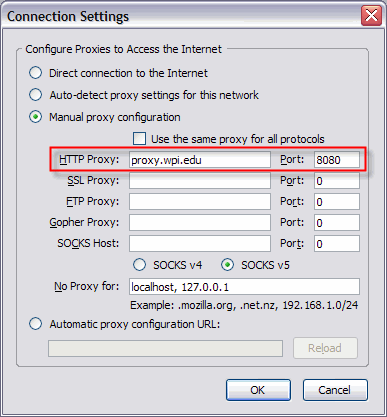
- Click OK to close the Connection Settings window.
- Click OK to close the Options window.
- You will be asked to authenticate to the proxy with your WPI UNIX username and password upon your next web request. You will be asked to do this just once during a web session.
The proxy server remains active for future web sessions unless you turn it off, but you will have to re-authenticate with your user name and password for each new session.
How to Disable the Proxy
To disable using the proxy, repeat steps 1-5 above. This time, select the radio button for irect connection to the Internet and click OK.
Maintained by itwebLast modified: Jun 04, 2008, 15:16 UTC
