Configuring Outlook 2010 for an IMAPS Connection to the Exchange Server
In an effort to keep WPI's computing environment secure, the IMAP protocol has been disabled in favor of its secure version, IMAPS.
How to create an Outlook profile using IMAPS
Step 1
Run Outlook 2010
![]()
Step 2
You will see the following Startup Screen. Click Next to
continue
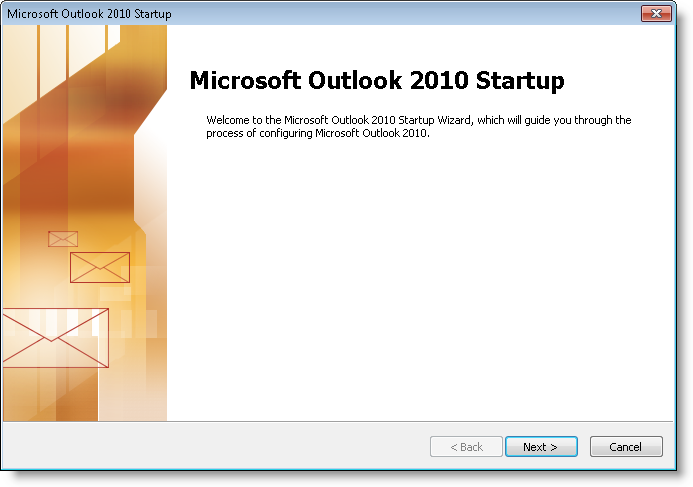
Step 3
Leave Yes selected and click Next.
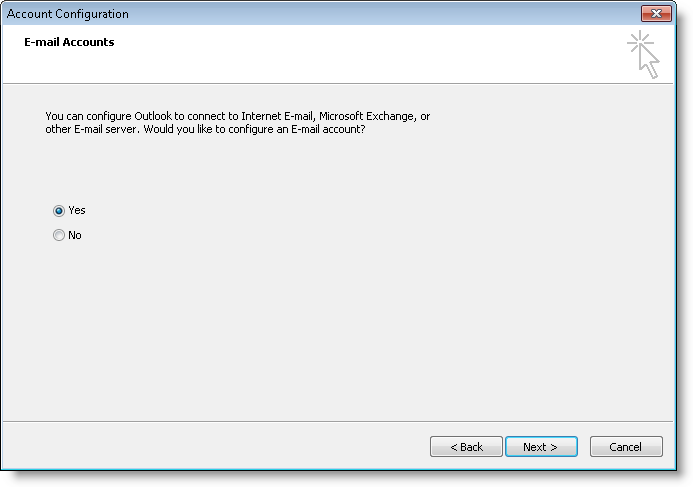
Step 4
Select Manually configure server settings or additional server types
and click Next.

Step 5
Select Internet E-mail
and click Next.
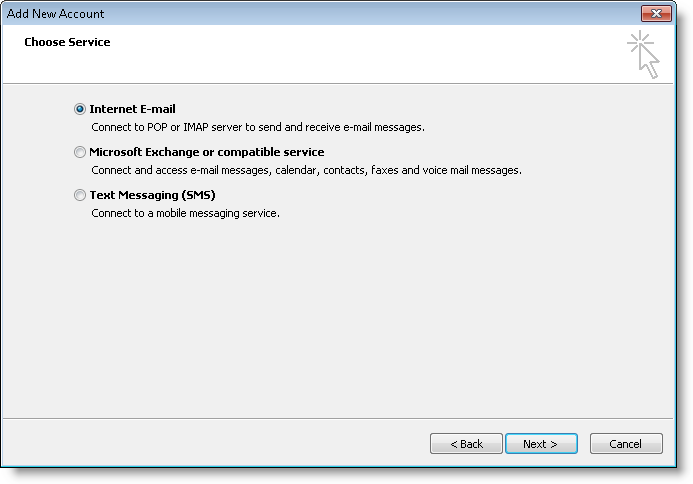
Step 6
On the Internet E-mail Settings window, enter your User Information,
Server Information, and Logon Information.
E-mail Address:
WPI E-mail address
Account Type: IMAP
Incoming mail server
(IMAP): exchange.wpi.edu
Outgoing mail server (SMTP):
submission.wpi.edu
User Name: WPI Username
Password:
Windows Password
Click on the More Settings... button.

Step 7
Click on the Advanced tab and choose the SSL option in the dropdown menu below Incoming server (IMAP): and click OK to close the Internet E-mail Settings window.
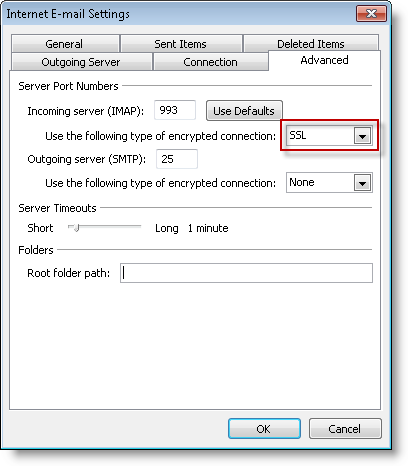
Step 8
Click Next to close the Internet E-mail Settings (IMAP) window.
Step 9
If all goes well, you should see this screen...
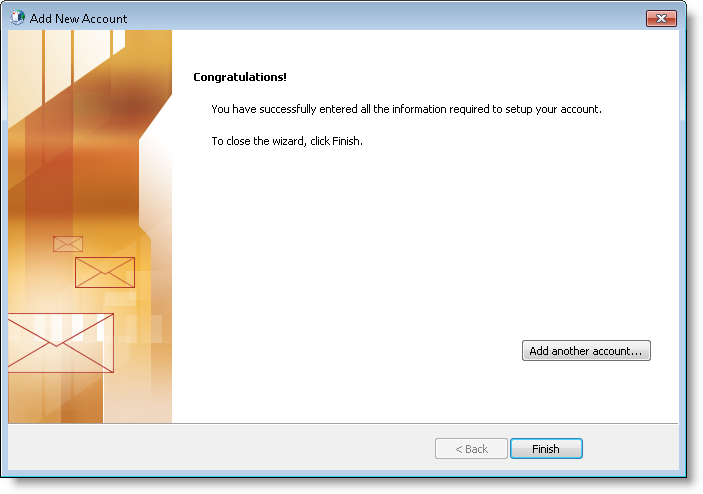
Last modified: Jun 25, 2013, 19:48 UTC
