Outlook Web Access FAQ
Overview
- What web browers are supported?
- How do I login to OWA?
- What happens if I enter my login information incorrectly?
- What should OWA look like after I login?
- How do I access someone's shared inbox from OWA?
- How do I access someone's shared calendar from OWA?
- How do I access a departmental or group mailbox in OWA?
What web browers are supported?
Microsoft Exchange Server 2010 supports the following browsers. On a computer running Windows XP, Windows Server 2003, Windows Server 2008, Windows Vista, or Windows 7, you can use:
- Internet Explorer 7 and later versions.
- Firefox 3.0.1 and later versions.
- Chrome 3.0.195.27 and later versions.
On a computer running Mac OS X, you can use:
- Safari 3.1 and later versions.
- Firefox 3.0.1 and later versions.
On a computer running Linux, you can use:
- Firefox 3.0.1 and later versions.
How do I login to OWA?
To login to Outlook Web Access (OWA) please visit https://exchange.wpi.edu. Enter your email address (username@wpi.edu) and your Windows password and click Sign In. The page will look like the picture below.
Security Level Options
- This is a public or shared computer
Choose this option if you are at a kiosk or some other public computer. This option is designed to protect the security of your mailbox by logging you out after 20 minutes. - This is a private computer
Choose this option if you are a personally owned computer. This option is designed for when you are at a computer where you are the only one who will log in. Sessions time out after 8 hours.

What happens if I enter my login information incorrectly?
Since Outlook Web Access (OWA) authenticates with your Windows domain credentials, four failed access attempts will lock your account from use for 20-minutes -- unless it is manually unlocked.
Students can manually unlock their accounts by visiting the Account Maintenance web site and selecting the "Change your WINDOWS password" link under "Modifying/Updating WPI User Accounts".
Users with ADMIN Domain Accounts should contact the CCC Helpdesk directly to have their accounts unlocked.
What should OWA look like after I login?
Premium Experience (Internet Explorer 7/8, Firefox 3.0.1+, Chrome 3.0.195.27+, Safari for Mac 3.1+)

Light Experience - Used from unsupported browsers (IE 6.x, Opera, Safari for Windows) or can be chosen for low bandwidth connections

How do I access someone's shared inbox from OWA?
It is important to note that you must have been granted rights to the folder you are trying to access. You can share your calendar using these directions.
- Right click your mailbox from the menu on the left and select "Open Other User's Inbox..."

- Type the name of the mailbox you wish to open in the text box and click OK. OWA will present you with a list of possible matches.
You can also click "Name..." to browse the Global Address List (GAL).

- You will now see the inbox of the other user on the left menu.
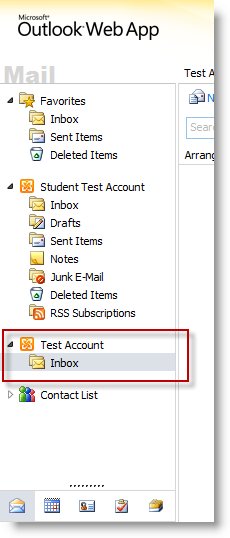
How do I access someone's shared calendar from OWA?
- Go to the Calendar section in OWA
- Right click the section header titled "My Calendars" from the menu on the left and select "Open a Shared Calendar..."

- Type the name of the mailbox you wish to open in the text box and click OK. OWA will present you with a list of possible matches.
You can also click "Name..." to browse the Global Address List (GAL).

- You will now see the shared calendar on the left menu.

How do I access a departmental or group mailbox in OWA?
If you have full permissions to an entire mailbox (Inbox, Calendar, Contacts, Tasks, etc) you may open it in OWA using the following steps.
- Select your name from the top right of the screen and it will show a box
titled "Open Other Mailbox".
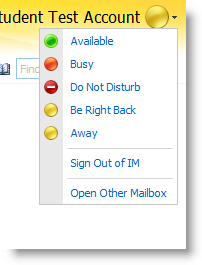
- Type the name of the mailbox you wish to open in the text box and click
the "Open..." button. If you only used part of the name it will prompt
you to select the correct name from the list of matching search results.

To manually open it in any browser (including Firefox and Internet Explorer) use the following URL
- https://exchange.wpi.edu/owa/username@wpi.edu
Last modified: Aug 04, 2010, 19:58 UTC
