Filtering Spam with alpine
Note: These settings will filter your mail when you are using alpine. It is most appropriate to use this when you only use alpine to read your mail and/or you want the spam mail filtered to a UNIX mbox file (alpine local folder). If you anticipate that you will use WebMail or an IMAP client (such as Outlook Express or Kmail), then we suggest utilizing sieve instead.

First, start up alpine and either arrow down to select Setup or press S to enter the setup screen.
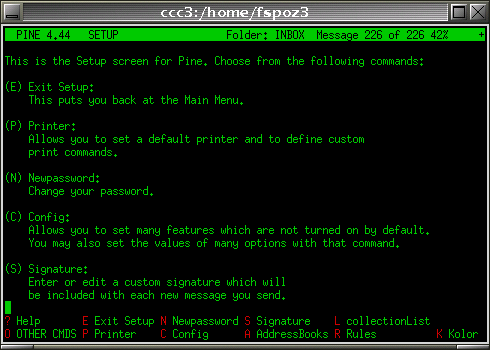
Now you should see the above picture. At this screen, press R for Rules, and then F for Filter.
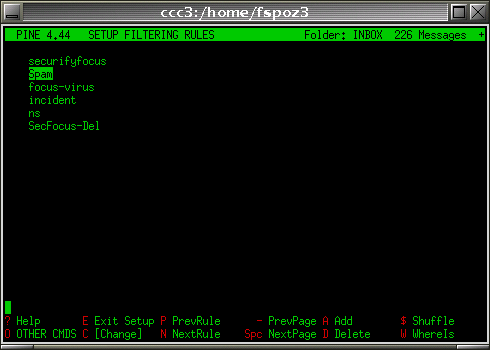
This above screen will look differently for you. Depending on whether you have previously set up filters, then this screen will have other filtering rules or be blank. Press A to add a new filtering rule.
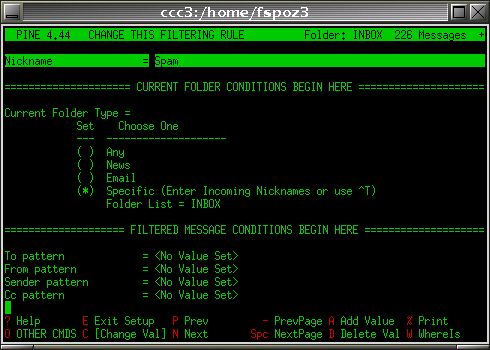
At the CHANGE THIS FILTERING RULE screen, make certain that Nickname is highlighted (you may use arrow keys to change selection), and press A to add a value. Enter in some name for the filter. I chose Spam.
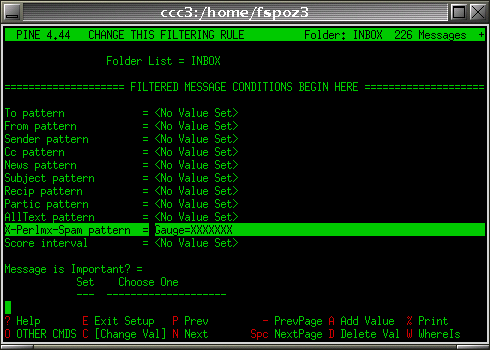
Now arrow-down to the FILTERED MESSAGE CONDITIONS section. Once you the To pattern highlighted, then press the X key to add an extra header field. Now type in X-Perlmx-Spam and press enter. The header you just added should now be highlighted. If it is not, then arrow down or up to select it. Now press A to add a value. Depending on your preference, enter in Gauge=XXXXXXX, or any number of X's that you feel appropriate. Each 'X' corresponds to a 10% spam marking. A value of 'XXXXXXX' would correspond to a 70% spam marking.
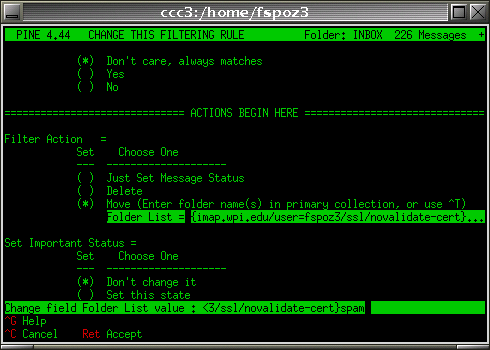
Paging down further will bring you to the ACTION section, and then immediately the Filter Action subsection. Highlight the Move option and press * to make certain that it is selected. Now move the selection down one more line to select Folder List, press A to add a value, and enter the name of the folder you wish to filter to. I am filtering to an IMAP folder that I called 'spam'. You may wish to just filter to a local mail folder, and call it simply Spam. Note that the folder does not need to exist prior to this.
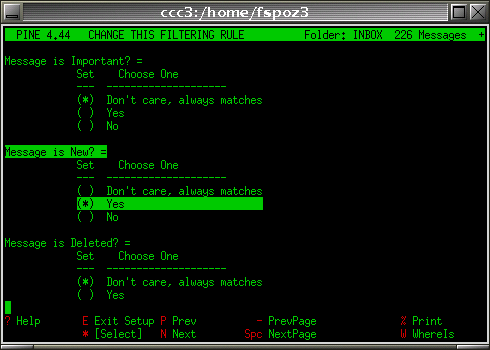
This final step is not necessary, however I find it convenient. It will only filter messages that are marked as NEW in your Inbox. If you arrow-up about three subsections to the Message is New? subsection, then highlight Yes and press *, it will only move NEW messages and not anything that is already read.
Maintained by itweb.Last modified: Jan 29, 2010, 17:33 UTC
